Download the 2023 version of RockChip Multiport FactoryTool for the latest features.
RockChip Multiport FactoryTool, created by Rockchip Electronics Co., Ltd., is a Windows program designed for Rockchip-based devices like tablets and TV boxes. Its main purpose is to facilitate firmware flashing and upgrading. Through a USB connection, users can install or upgrade firmware, providing utility for debugging, updating to the latest software, and installing custom firmware on Rockchip devices.
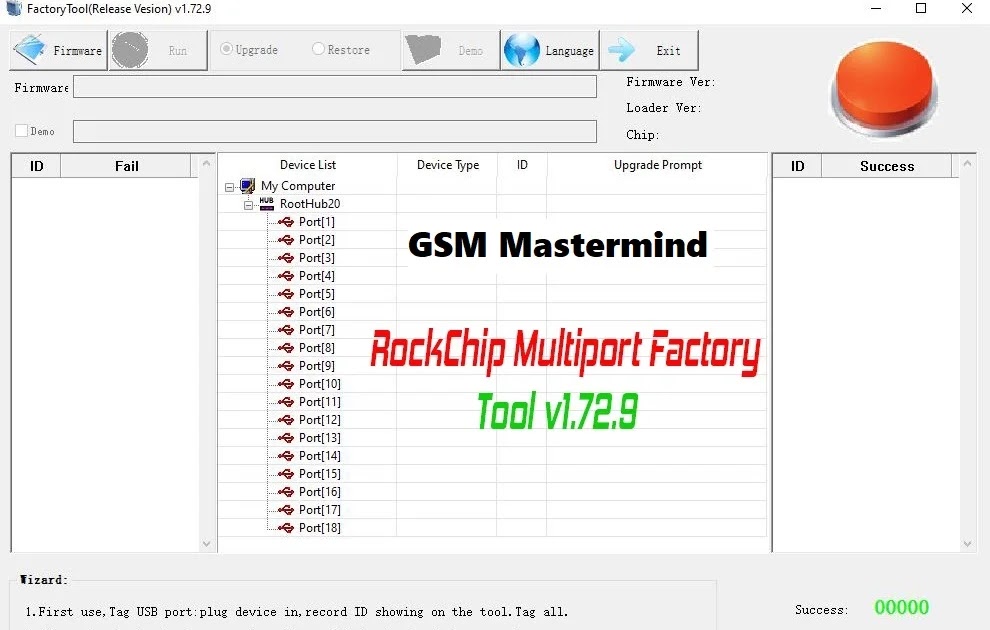
Features
- RockChip Multiport FactoryTool Firmware Flashing: The primary purpose of this tool is to perform firmware flashing on Rockchip devices, addressing and resolving any software-related issues they may encounter.
- Device Detection: The program excels in automatically detecting Rockchip devices in download mode, streamlining the flashing process.
- User-Friendly Interface: With its straightforward interface, users can effortlessly flash their devices, making the entire process simple and accessible.
How to use
- Download & Extract Program
- Download the latest version of the program from the above links & then extract the downloaded program.
- Run FactoryTool.exe
- Navigate to the folder where you extracted the RockChip Multiport FactoryTool & run FactoryTool.exe.
- Click Top ‘Firmware’ Button
- In the RockChip Multiport FactoryTool, Click “Firmware” at the top of the window.
- Browse the Factory Firmware .img of Your Device
- In the firmware selector browse the factory firmware of your device, it’s a .img or .bin file.
- Plug the Device by Pressing the Volume Up/Down Button
- Power off your Rockchip device.
- While keeping the device powered off, connect it to your computer using a USB cable by holding the volume up & down buttons.
- Click ‘RUN’ Button
- Once the program shows the device click the ‘Run’ button.
- Once Flashing Complete
- Wait for the flashing process to complete.
- Unplug and Start Device
- Once the flashing is completed, unplug the device & switch it ON.
- On initial use, label the USB port: connect the device, note the displayed ID in the tool, and tag all entries.
- Upon device connection, link another device until the ongoing upgrade is completed.
- When the LED is green, insert the device; if red, refrain from plugging or unplugging the device.
- Post-upgrade, a green LED indicates success, while a red LED signifies failure.
- Organize the grid to display successful devices on the right and failed devices on the left.
| Info. | Details |
|---|---|
| Tool Name | RockChip Multiport FactoryTool |
| Version | 2023 |
| Password | Free |
| File Size | 1.5 MB MB |
| Files Hosted By | https://techgsms.blogspot.com/ |