Resetting Waste Ink Counter on Epson XP-2101 XP-2105 Printers (A Comprehensive Guide)
The Epson Adjustment Program provides a solution for resetting the waste ink counter on Epson printers, ensuring seamless printing operations. This counter, integral to the printer's functionality, tracks ink usage during printing, and when it reaches capacity, the printer halts operations, regardless of remaining ink levels.
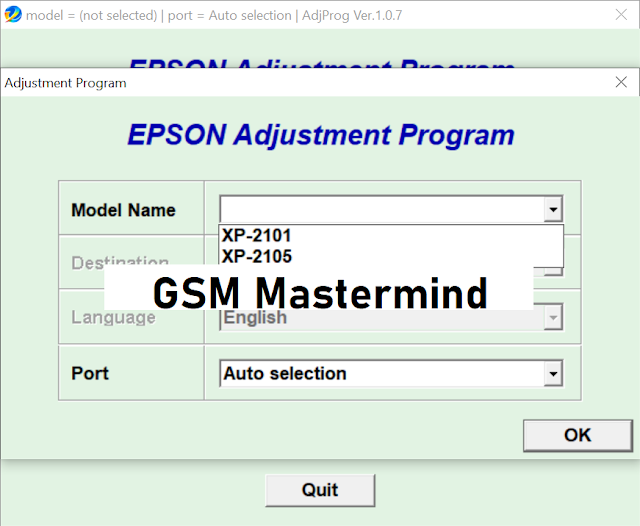.png)
Resetting the waste ink counter becomes essential for two primary reasons:
- Ink Counter Full: Despite ink cartridges being adequately filled, the waste ink counter may reach its limit, particularly after extensive printing of graphics-intensive documents or photos.
- Refilled Ink Cartridges: Epson printers are optimized for use with Epson ink cartridges, and refilling cartridges can lead to inaccuracies in the waste ink counter.
Key Features of the Epson XP-2101 XP-2105 Adjustment Program include:
- Ink Absorbent Clearance: Clears the ink absorbent to ensure smooth printer functioning.
- Resolution of Ink Absorber Issues: Addresses symptoms such as full ink absorber or flashing lights.
- Enhanced Ink Flow: Resolves issues related to incomplete ink flow during printing.
- Color Correction: Fixes printing problems associated with distorted colors.
- Printhead Cleaning: Offers a Printhead Power Cleaning function to maintain print quality.
- Printer Health Check: Identifies and addresses abnormalities in printer functioning.
- Customizable Settings: Allows customization of printer settings for optimal performance.
- Error Resolution: Fixes various printer errors to ensure uninterrupted printing.
- Improved Efficiency and Quality: Enhances printing efficiency and print quality.
- Speed Optimization: Adjusts printing speed for faster results.
- Comprehensive Functionality: Offers various other essential functions for comprehensive printer management.
Compatible Models: XP-2101, XP-2105
About Epson Expression Home XP-2101 and XP-2105:
The XP-2101 and XP-2105 models are versatile all-in-one inkjet printers designed for home use, offering printing, scanning, and copying functionalities. With compact designs and affordable pricing, they cater to the needs of basic printing tasks at home.
|
Feature |
XP-2101 |
XP-2105 |
|
Print Resolution |
Up to 5760 x 1440
dpi |
Up to 5760 x 1440
dpi |
|
Print Speed (Black) |
Up to 10 ppm |
Up to 10 ppm |
|
Print Speed (Color) |
Up to 5 ppm |
Up to 5 ppm |
|
Scanner Resolution |
Up to 1200 x 2400
dpi |
Up to 1200 x 2400
dpi |
|
Paper Capacity |
100 sheets |
100 sheets |
|
Ink Cartridges |
4 individual
cartridges (black, cyan, magenta, yellow) |
4 individual
cartridges (black, cyan, magenta, yellow) |
|
Connectivity |
Wi-Fi, Wi-Fi Direct |
Wi-Fi, Wi-Fi Direct |
|
Price |
Around $70 |
Around $80 |
How to Use the Adjustment Program and Resolve Blinking Red Light Issue:
The Epson Adjustment Program facilitates the resetting of the waste ink pad counter, essential for resolving issues like blinking red lights. Here's a step-by-step guide:
- Download the Epson adjustment program from the provided link and extract the files.
- Run the executable file.
- Select your printer model and click "OK."
- Choose the "Particular adjustment mode" button.
- Select the "Waste Ink pad counter" option and click "OK."
- Check the "Main pad counter" box and click "Check" to view the current counter value.
- Click "Initialization" to reset the counter to zero.
- Confirm by clicking "OK" and close the program.
By following these steps, you can successfully reset the waste ink pad counter. However, it's advisable to clean or replace the waste ink pad promptly to prevent ink overflow and potential damage to your printer.

